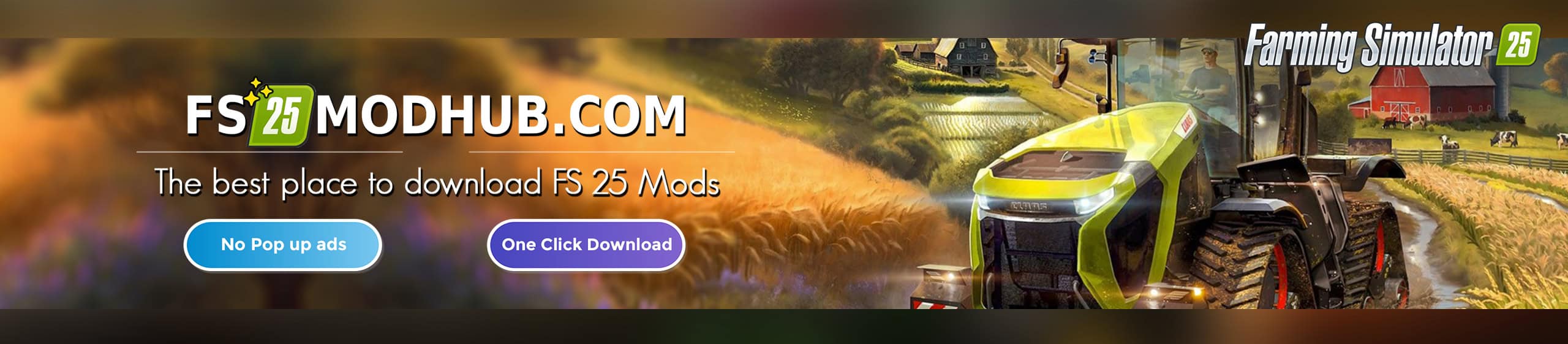Line Tool Lite v1.0.5
- Place objects in lines – straight lines, curves, or circles.
- Fence mode – automatically align and place objects end-to-end.
- Accurate placement – no worrying about imprecision.
- Easily adjust spacing and rotation using the in-game tool UI (including random rotation for that natural look).
- Live previewing included, so you can provisionally place a line and adjust spacing and/or rotation to see how it looks in real-time before making the final placement (or cancelling).
- Displays distances and angles for fine-tuning.
Works on all types of objects – trees, shrubs, props. You can even place simple buildings and even vehicles (for amusement value only – see limitations below).
Instructions
To activate the tool:
– Select the object that you’d like to place in a line (e.g. a tree) – either normally or with the Dev UI.
– Press Control-L to activate the line tool and bring up the tool UI (in the normal tool options place, towards the bottom-left of the screen).
To place the line:
– Left-click where you want the line to begin, and left-click again at the desired endpoint to place the objects (curves require three clicks – start, guidepoint, and end).
– Right-click at any time to cancel placement.
– Shift-click at the end will start a new line placement at the exact same spot where the previous line ended.
– Control-click at the end will leave the line in preview mode; it’s not fully placed yet so you can go and adjust the settings and see the results in real time. When finished, left-click to place or right-click to cancel.
Use the tool UI to:
– Toggle fence mode – objects will be automatically aligned with the line direction and placed continuously end-to-end.
– Toggle between straight line, curved, and circle modes.
– Adjust distances using the arrow buttons – plain click for 1m increments, shift-click for 10m, control-click for 0.1m.
– Select random rotation to have each object in the line have a different randomly-chosen rotation, or otherwise manually adjust the rotation for all items using the arrow buttons – plain click for 10-degree increments, shift-click for 90 degrees, control-click for 1 degree.
To exit the tool:
– Press Escape, or
– Select another tool or object.
Requirements
Installation
– Make sure that BepInEx 5 is installed.
– Place the LineTool folder in the archive in your BepInEx Plugins folder.
Limitations
Sub-objects aren’t yet supported in this version, so if you use this to place buildings they won’t have any of their sub-components (such as props, embedded networks, or sub-buildings). The full version of this mod rectifies this.
Vehicles can be placed, but will get confused and likely do strange things, which does have its amusement value at least. The full version will allow you to place vehicles as ‘props’ (so they just sit there and look pretty, and not e.g. rise up nose-first into the sky in various geometric patterns).