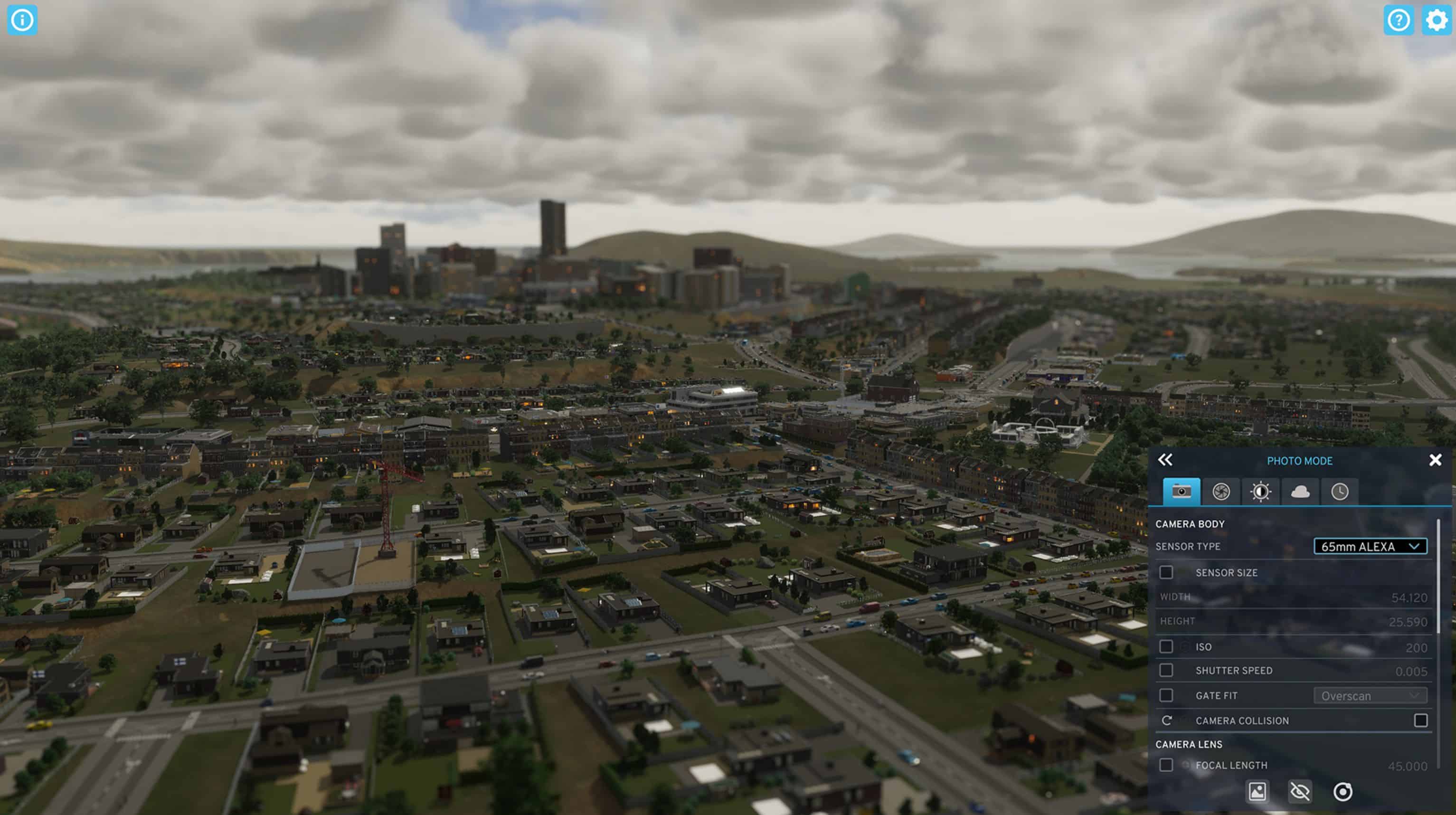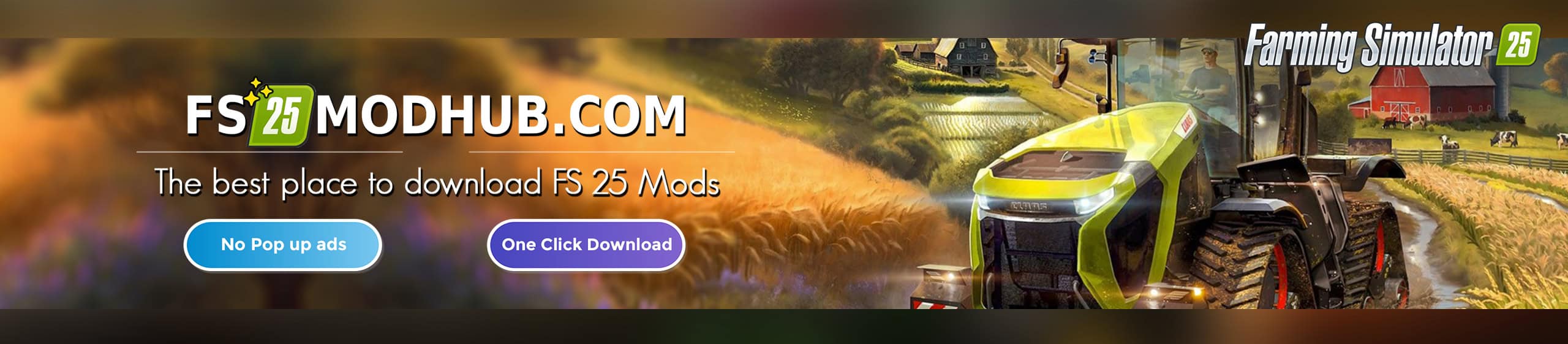Cities Skylines 2: Say Cheese!
Every great snapshot begins with an inspiration. What kind of scene or emotion do you envision capturing from your city? With such thoughts fueling our drive, we endeavored to elevate the capabilities of Photo Mode, equipping you with all the tools necessary to crystallize that perfect moment. Your imagination is truly the only boundary, as evidenced by the extensive array of options detailed below. While it’s impractical to delve into each feature given their vast number, rest assured that we’ve incorporated in-game tooltips to assist you in navigating Photo Mode.
At the outset, you’ll encounter the Camera tab, your hub for various camera-centric settings. Here, you can tweak elements like the Camera Body, Camera Lens, and Aperture Shape, and delve deeper into their respective sub-options, like Camera Collision or Focal Length, ensuring your vision is flawlessly captured.
Venturing into the Lens tab, you’ll find sliders to adjust Depth of Field, Motion Blur, Bloom, Vignette, Film Grain, and Panini Projection, each customizable to your heart’s content. Following this, the Color tab beckons, allowing for nuanced adjustments to your screenshot’s color palette, spanning from Color Adjustments and White Balance to Brightness, with individual settings fine-tuning available.

But what’s a perfect shot without the perfect ambiance? With the Weather tab, you can orchestrate the ideal atmospheric backdrop, toggling elements like Distance Clouds, Volumetric Clouds, Fog, and Atmosphere. With this suite of controls, you’re no longer at the mercy of in-game weather patterns. Likewise, the Environment tab grants you control over the Time of Day and simulation speed, particularly pivotal for the Cinematic Camera, which we’ll delve into shortly.