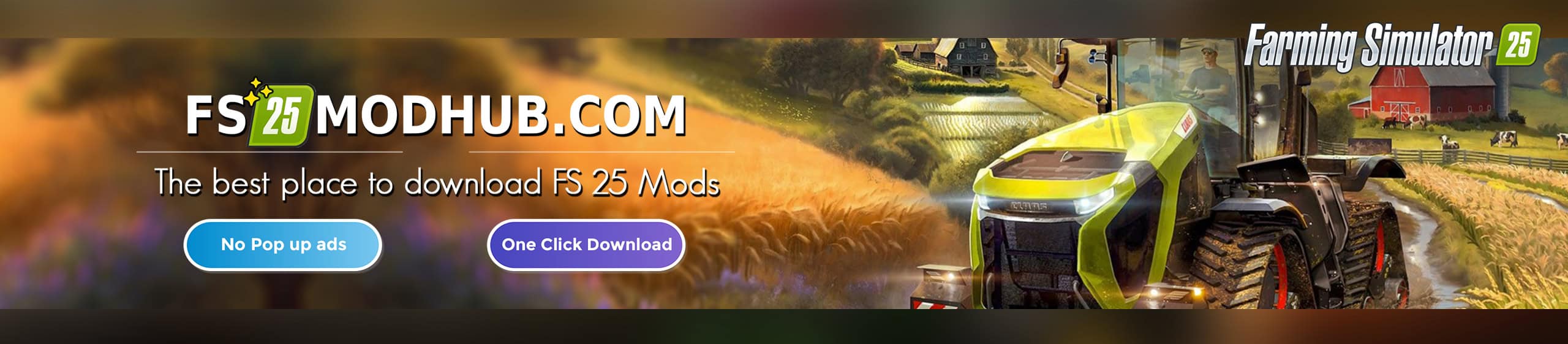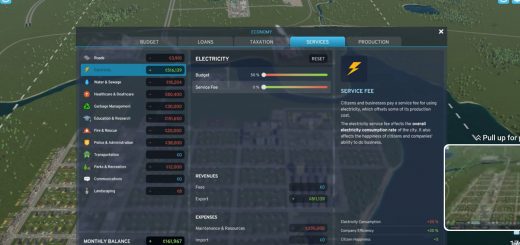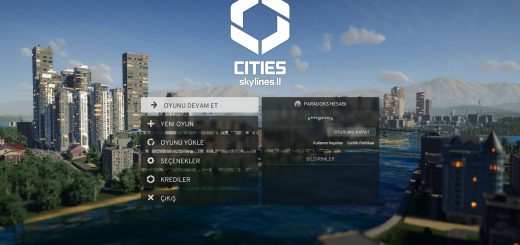Loading Splash Screen Replacer v1.0
This replaces an image within your game directory (Everyone’s install folder will be different, depending on if you installed it in your C: drive, or even if you use Steam or Xbox Gamepass.)
Personally, I have Gamepass so I will be showing you the default install folders for both Steam and Xbox.
For Gamepass, you will want to navigate to this folder “C:\XboxGames\Cities- Skylines II – PC Edition\Content\Localization\en-US”
For Steam, you will want to go to “C:\SteamLibrary\steamapps\common\Cities Skylines II\Content\Localization\en-US”
The Drive letter “C:” will depend on whether you have your game installed on the default Windows folder or if you have it on another drive, such as “D:” or “E:”
Allow “SplashScreen.png” to replace the old file. Back up the original file if you want to revert to the original, or delete it and repair your installation using
the Xbox app or Steam.
Note: The folder you place the file in will depend on which language you use in your game.
For example, if you use Spanish as your game language, you should place SplashScreen.png in “es-ES” instead of “en-US.”