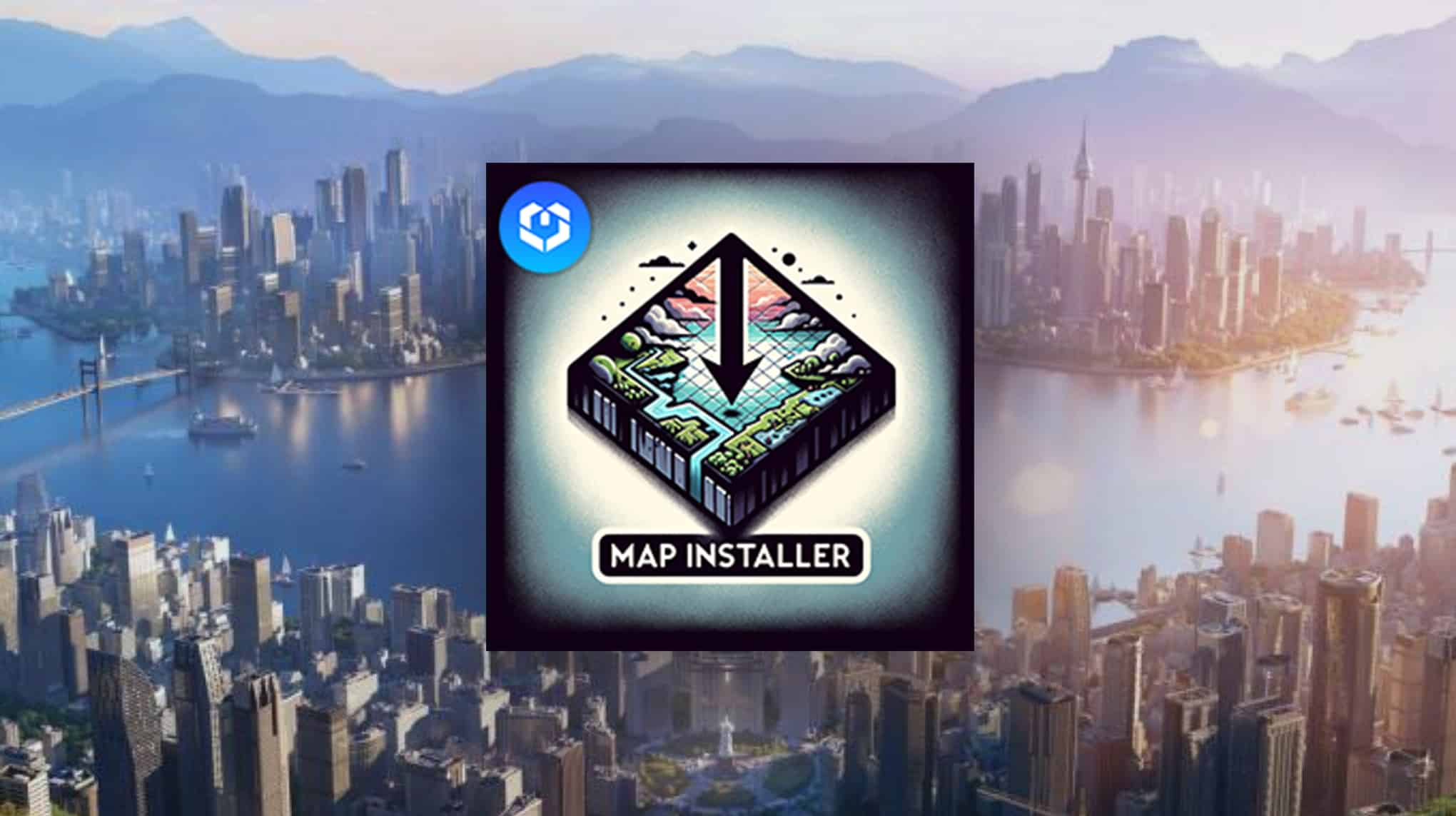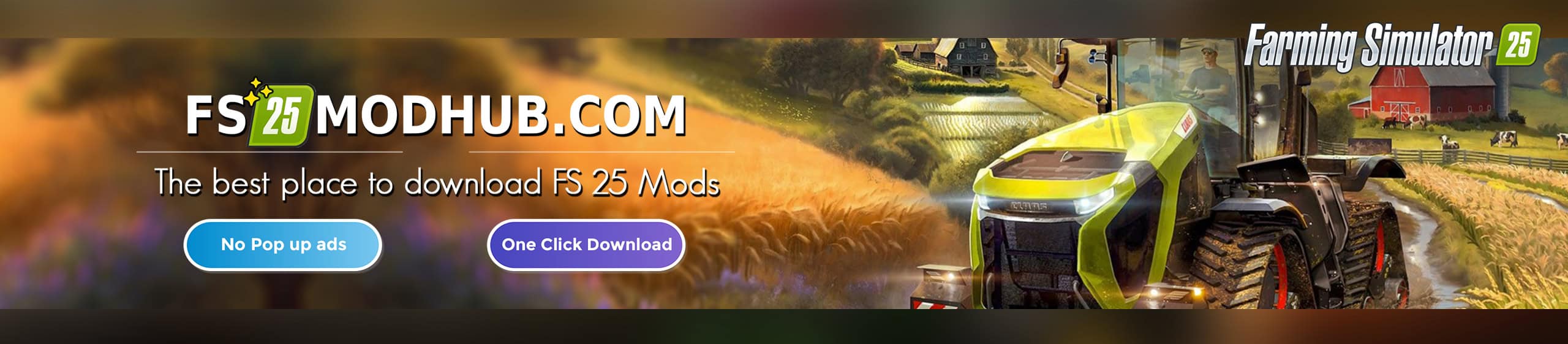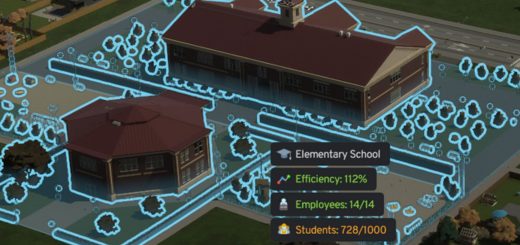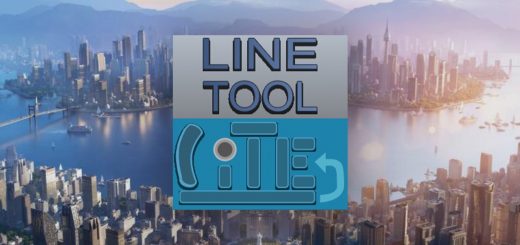Map Installer v0.0.2
MapInstaller is a utility mod that simplifies the process of adding and updating custom maps in Cities Skylines 2.
For End Users
Installing Maps with Mod Managers.
Using rModMan, installing maps is a breeze:
1. Install MapInstaller:
– Obtain MapInstaller via your chosen mod manager. A one-time installation is required.
2. Install Maps:
– Select and install your maps from the mod manager. MapInstaller will automatically install or update the maps when you start the game.
For Map Makers
MapInstaller helps you distribute your maps to the community with ease. Follow these steps to prepare your map for distribution:
Preparing Your Map
1. Folder Structure:
– Store your .cok and .cok.cid map files inside a folder named after your map within BepInEx\plugins, e.g., BepInEx\plugins\YourMapName\.
– You may also create a Maps subfolder within your map’s folder to place the files: BepInEx\plugins\YourMapName\Maps\. Note that some app launchers might not support subfolders.
2. ZIP File Creation:
– If distributing as a ZIP file, include a Maps folder. The ZIP’s structure should reflect the BepInEx\plugins directory setup.
3. Testing:
– Test your map with MapInstaller to confirm it installs and updates properly.
Manual Installation (Advanced Users)
For installations without mod managers:
1. Download the Map:
– Acquire the map files and place them in the BepInEx\plugins directory, adhering to the structure specified by the map maker.
2. Run the Game:
– Open Cities Skylines 2. MapInstaller will take over from here.
Mod Manager Considerations
MapInstaller checks both BepInEx\plugins and the mod manager’s directory for maps. If you have maps installed through multiple mod managers or different versions, conflicts may occur. To avoid issues:
– Regularly clear out the cache or remove mods from unused mod managers.
– Ensure that maps installed through different mod managers are the same version.
Uninstallation
MapInstaller does not handle automatic uninstallation. If you remove a map via a mod manager, manually delete the map files from the BepInEx\plugins directory to prevent MapInstaller from loading them.